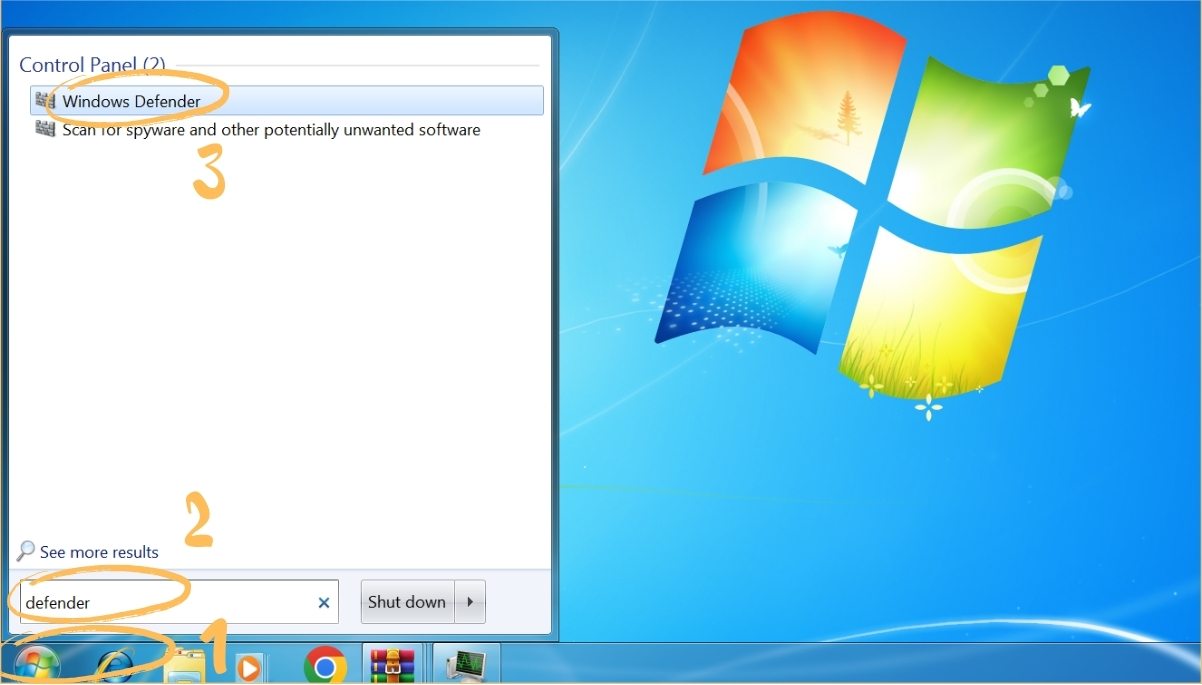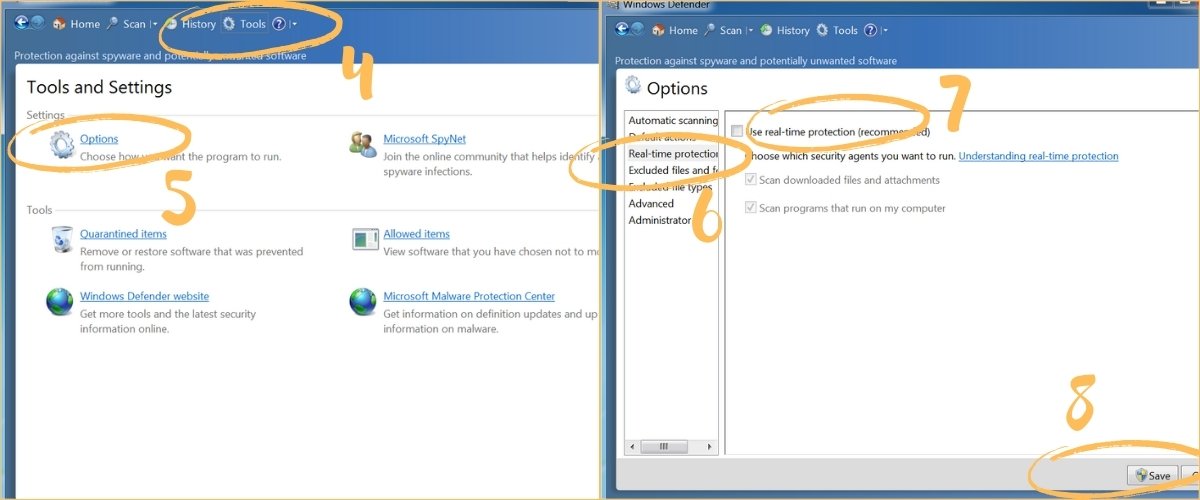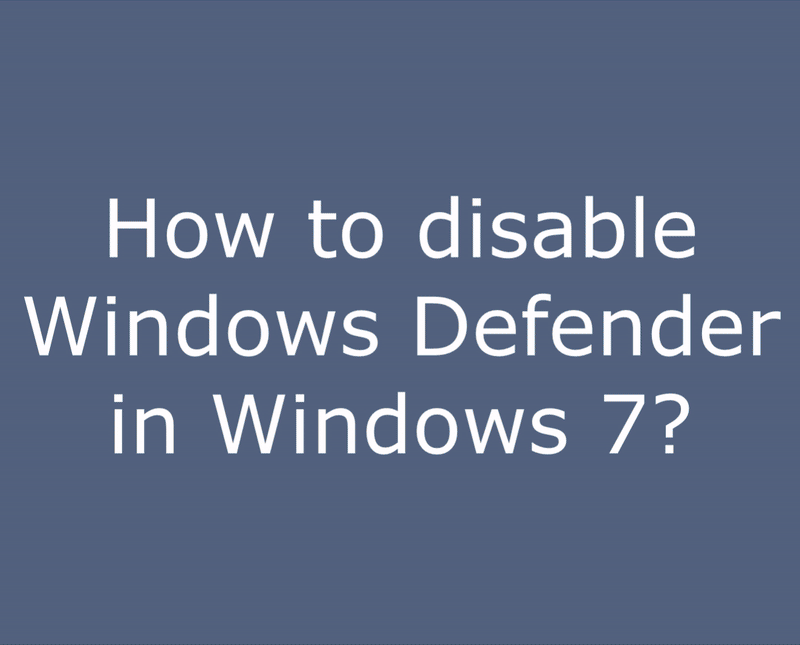How to disable Windows Defender in Windows 7?
For what need to disable Windows Defender?
Once you complete the steps, the antivirus will disable the real-time protection, which it’ll allow you to install apps or make a specific system change that you couldn’t before because the security feature was blocking the action. It is needed for unzip and install activator for activate your Windows or Office.
Instruction for Windows 7
- Click the “Start Orb” (1) and type in “defender” into the text box (2).
- Select Windows Defender from the items that appear in the window above (3).
- Select Tools (4) from the main Windows Defender screen.
- Select Options (5) from the Settings section.
- From the left navigation panel, select Real-time protection (6). Now remove the check mark from the box labeled “Use real-time protection” (7). Click the Save (8) button in the bottom right corner.
- Click “Yes” when promoted to make the change.
Conclusion
Enjoy your freedom from Windows Defender! Now you can safely activate your Microsoft Office with any activator from this site. If you don`t know how to activate – instructions is attached to any activator you can choose. After success activation you can turn on Windows Defender if you want, by clicking “turn on” button. If you did not understand something – please watch video tutorial below.
Video tutorial
Sharing is Caring: Please Share With Friends And Family